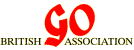Preparing Diagrams of Go Games and Positions
A computer can be very useful in producing printed diagrams of Go positions. There are various techniques:
Game Recorders
Most game recording programs and apps allow you to produce diagrams. One the best ones for doing this is Drago. As well as creating records of complete games it allows you to easily set up game positions on various board sizes and extract them as jpeg files and in several other formats.
Tools and Fonts for Presenting Go Diagrams
| 15x15 | Windows | Andrew Grant's GIF images for constructing diagrams of go boards in html. Suitable for use with Simon Goss's GoFigs.
Each set includes 266 images of black and white stones numbered up to 100, empty points, lettered points, etc. The numbers 15x15 etc. refer to the size in pixels. |
|---|---|---|
| 19x19 | ||
| 27x27 | ||
| 39x39 | ||
| 55x55 | ||
| GoEdit | Mac OS X | A diagram editor in ascii format with the Weiqi font. |
| GoFigs | Windows | A simple and very useful program by Simon Goss. Version M2. It allows you to draw a Go position, and export the diagram as a bitmap (.BMP), as a Windows metafile (.WMF) or as HTML using small GIFs. The diagram may be full-board or any rectangular part of a board. Stones and points may be marked or numbered. Suitable for use with Andrew Grant's GIFs, above. |
| GoFonts | Windows | Robert F. Nutter's five Windows fonts for drawing Go diagrams. With instructions for installation and use. |
| GoType | Windows | Andrew Grant's Go font for Windows. Includes empty points, plain stones, marked stones, stones numbered up to 100, and lettered points. Also instructions on use. |
Diago
The diagrams in the British Go Journal used to be produced using a program called Diago, which was specially written for this job. It is not particularly easy to use, but it works: you can inspect the results in the Journal. It allows the stones to be numbered with three-digit numbers.
Diago is a Basic program, and requires GWBasic, running on a Dos or Windows system. GWBasic was formerly supplied as part of Dos/Windows.
The main snag is that it produces output in only two forms: PostScript, and Encapsulated PostScript. To use these, you will need to have either a PostScript printer, or to run a PostScript interpreter (such as GhostScript). In my own experience, a postscript interpreter was insufficient to obtain usable diagrams.
Windows Fonts
-
Another method, if you have a Windows system, is to use a special Windows font, designed by Andrew Grant. This includes
- Unnumbered black and white stones
- Black and white stones, numbered from 1 to 9, and 100
- Black and white half-stones, numbered from 1 to 9, with which to construct full stones numbered from 10 to 99
- Empty points, for drawing the board
- Black and white stones marked with three different symbols
- Empty points, marked with the letters from a to z
This font, with instructions for its use, are available for download from here. You install it as you would any other Windows font.
-
Alternatively, again with Windows, you can use Robert Nutter's set of special Windows fonts. These include:
- Unnumbered black and white stones
- Black and white stones, both numbered from 1 to 300
- Empty points, for drawing the board
- Black and white stones marked with three different symbols
- Empty points, marked with the letters from a to z
- A surround for the board
These fonts, with instructions for their use, are available for download from here. You install them as you would any other Windows font.
-
Some oriental 15-bit fonts also include characters for drawing Go boards with unnumbered stones. This page shows examples of their use.
More Fonts, for Mac or Windows
There is a commercial set of fonts for Drawing Go positions, available for purchase in versions for Mac and for Windows, including TrueType and PostScript formats. See the Alpine Electronics web site for details.
GoWrite
Lauri Paatero's program GoWrite allows easy creation of game analysis articles from sgf. It converts the textual element to html and the diagrams to eps format. Current version 2 runs on Windows, Linux and Mac OS and there is also a version for mobiles.
GoFigs
Another method for Windows is to download and use Simon Goss's program GoFigs. It allows blank stones, triangled stones, and stones with any number from 1 to 100; also vacant points marked with any letter.
It includes tools that make it very easy for you to draw a diagram the way that you want. Once you have done this, you select the diagram, or any rectangular part of it, and cut'n'paste it into some other Windows application, from which you print it. You can do this as a bitmap, but this is not recommended, as it is likely to produce pixellated printout. The recommended methods of exporting diagrams from it are as a Windows metafile, and as html (see html method 3, below). Two big advantages of a metafile are that the image can then be resized as you wish; and that the stones will be rendered correctly, to the resolution of your printer.
Its biggest disadvantage is that it does not allow stones with numbers greater than 100.
JiGo
Dave Jarvis' program Jigo allows the board diagram to be exported as a .PNG file. This can then be converted to .GIF, .JPG, etc., with a graphics program.
SmartGo
Anders Kierulf's program SmartGo allows the creation of EPS and PDF diagrams. This procedure is explained on their website.
Yago
Another method of producing game diagrams is to use one of the programs described on the game recording page and to produce printout from it. The snag with this approach is that all of these programs automatically remove dead stones from the board, so that if your game involves any captures, you will not be able to show the captured stones in the customary way.
If you choose to use this method, the program which I would recommend is Denis Lambot's Yago, as it is the only one that is able to number all the moves, rather than being restricted to numbers up to 100 on stones. To persuade it to number the stones, use Options - Editing Mode, then Edit - Properties - All.
You can print directly from Yago. But better, as with GoFigs above, you can export a diagram to another application as a Windows metafile, and print from there.
Asc2ppm
For Linux, you can try Asc2ppm, which the author describes as like GoFigs, but for Linux. It may be used to create diagrams representing...
- Go problems and solutions.
- Game slices for a range of moves.
- Board positions.
- Alternate lines of play for analysis.
Go Diagrams in HTML
Five methods are used for presenting Go diagrams in HTML:
- Use an oriental font containing Go stones
- Use large images, one per diagram
- Use small images and combine them
- Use ASCII
- Use Mori's java-based Go board.
Other methods may be in use: look for some Go pages, particularly those which present problems, and see how they do it.
Method 1 is described on the Chinese diagrams page.
Method 2 is used in http://www.britgo.org/intro/intro3.
Method 3 is described on the example page and used in the pages linked to by http://www.britgo.org/bgj/bgj.
Method 4 looks like this:
. . . . . . . . . . X . X . . . . . O X . . . . . . O , . X . . . . . O . . . . . . . . . . . . . . . . . . . .A snag with method 4 is that it is necessary to make it clear that this is an upper left corner.
Method 5 is described on Mori's Go page.
It requires a java-enabled browser, and does not work perfectly with some browsers. It requires the browser to be connected, so that it can collect the java code from Mori's site.
If you have any comments, please email the webmaster on web-master AT britgo DOT org.